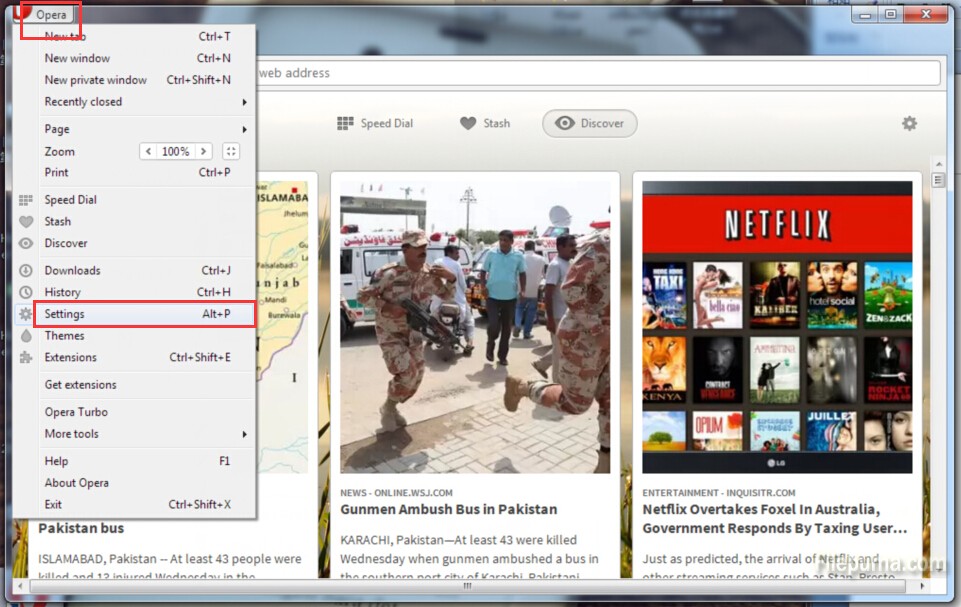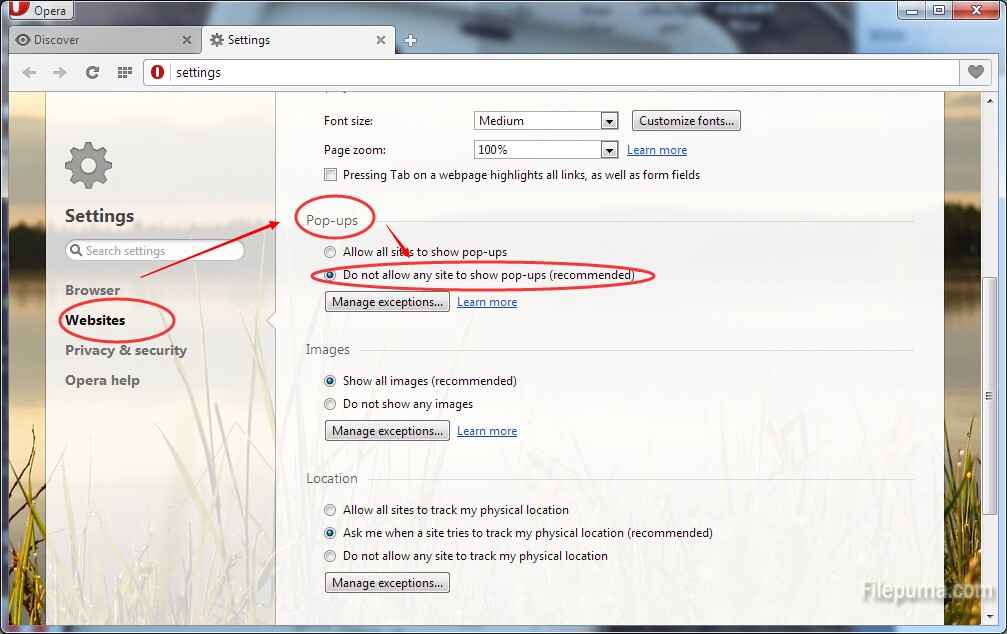Adobe Acrobat is a family of application software and Web services developed by Adobe Systems to view, create, manipulate, print and manage files in Portable Document Format(PDF). Here is the instruction to tell you how to add signature in Adobe Reader.
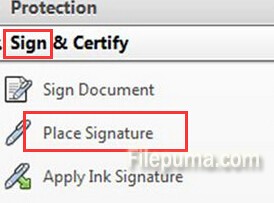
1. Open file you need to add signature with Adobe Reader.
2. Go to “View—-Sign—–Place Signature”.
3. In fact, there are four methods to place the signature:
1) “Type my signature”
2) “Use a webcam”
3)”Draw my Signature”
4) “Use an image”
4. Choose one method and click “Accept”. Now the signature you’ve made will show at the cursor. You could also delete the signature by right clicking on the signature so that you could recreate one. Just go to “View—-Sign—–Clear saved signature”, and repeat the steps above.