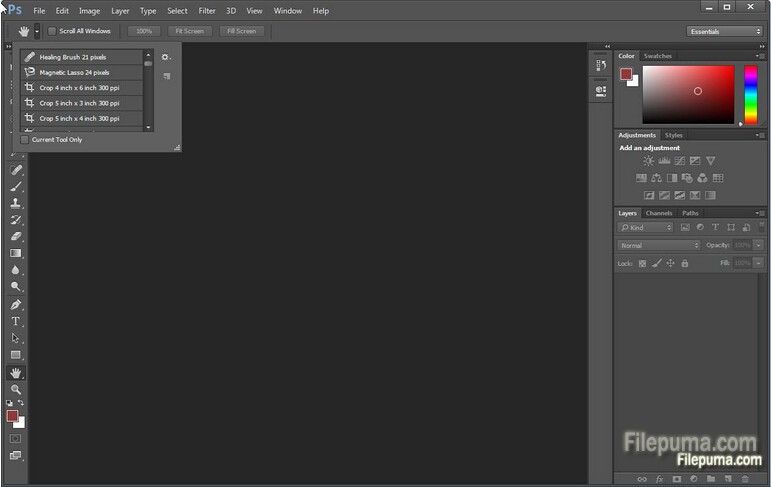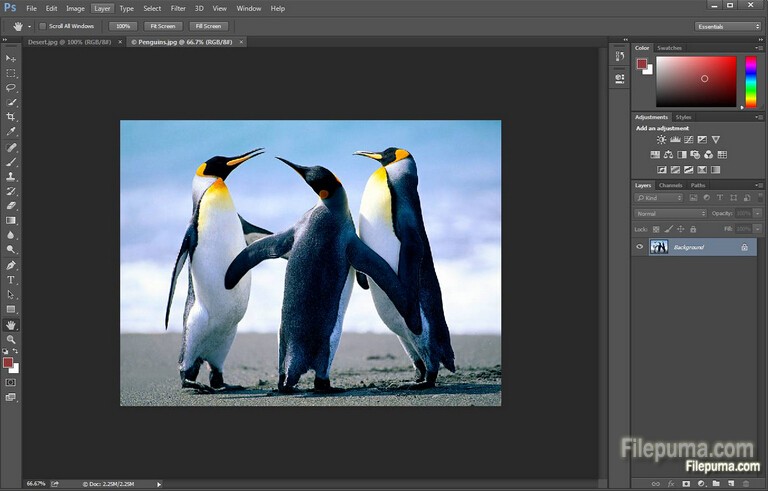KeePass is a free open source password manager, which helps you to manage your passwords in a secure way. You can put all your passwords in one database, which is locked with one master key or a key file. So you only have to remember one single master password or select the key file to unlock the whole database. Here is the instruction to tell you how to sync with KeePass.
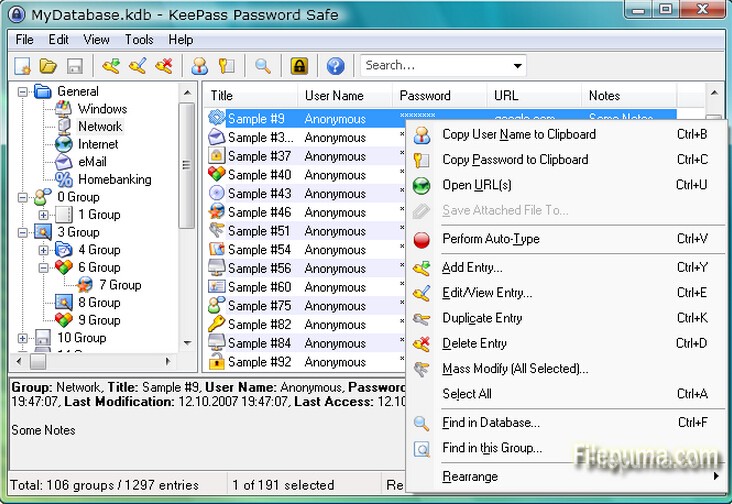
1. Download and install KeePass from here:
http://www.filepuma.com/download/keepass_2.29-8602/
2. Run KeePass. Go to “KeePassSync Options” click the “Account” tab.
3. Select your trusted online data storage service from the drop down list. It’s better to choose the place you already have an account.
4. Click “Create an Account” to reate an account
5. Select the items that you want to sync to the online account and click “Sync.”
6. Now the specified data will then be uploaded to your online account.