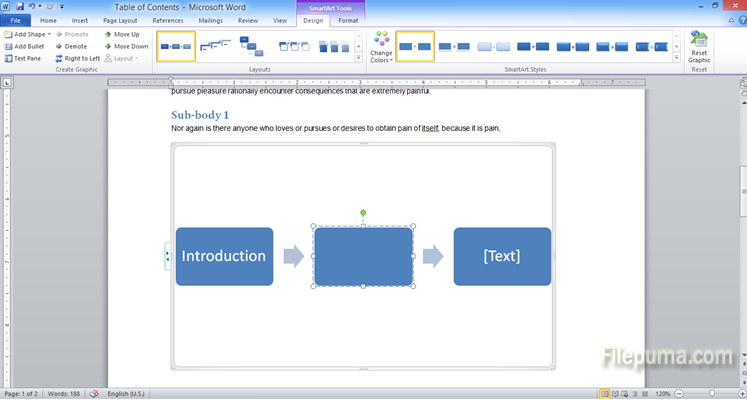Very often it is best to illustrate your point with a diagram, in addition to any description in plain text. Microsoft Word offers you a set of ready-made diagrams, so that you don’t have to re-create and draw from scratch. All you need is to fill in the text and change colors to your taste.
Here is how to inserts graphs and diagrams in your document:
Step One: Open your document in MS Word. Select the place where you would like to insert a graph or a diagram:
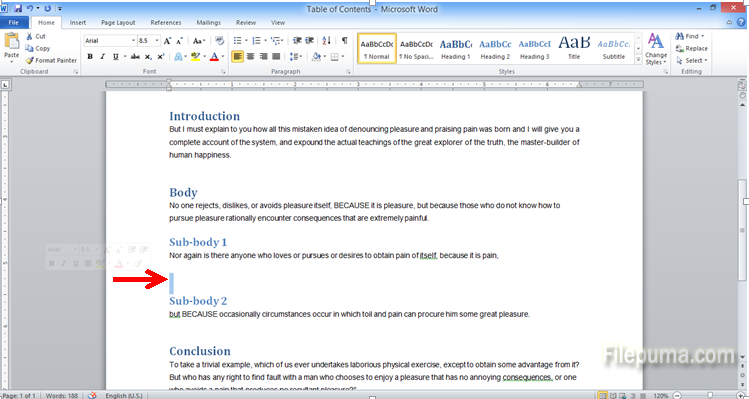
Step Two: From the top menu, select “Insert”:
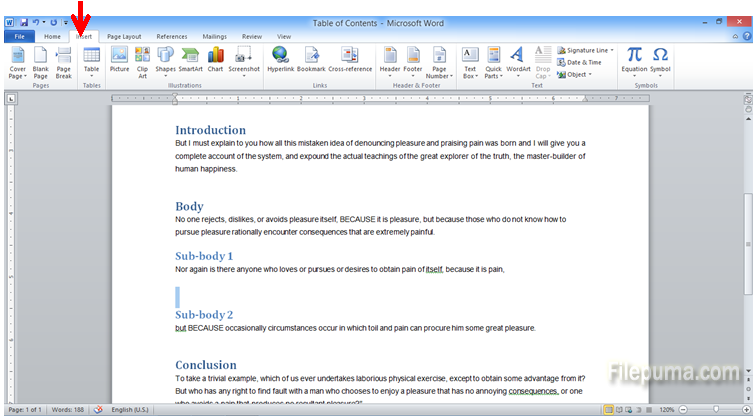
Step Three: On the new toolbar, click “SmartArt” and you will see a new window with many ready-made diagrams and drawings to choose from:
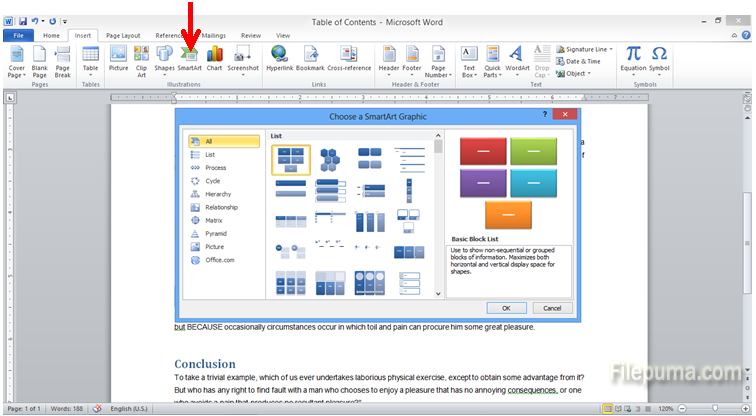
Step Four: For this example, we will insert the simple process diagram. Select “Process” on the left side pane, select the top diagram on the right side pane and click “OK”:
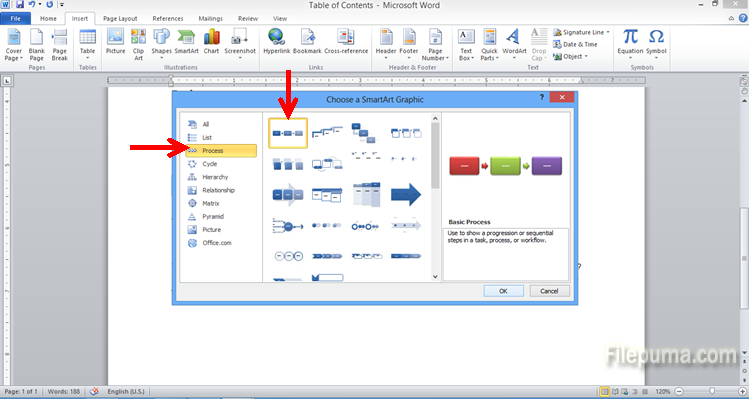
Step Five: Just type your text, and your new diagram is ready: