Sometimes we use a few folders work on our computer, so we need to update certain files but forget about the other versions of the file. In this case, it is important to chain sync these folders together with GoodSync. GoodSync is an easy, secure, and reliable way to automatically synchronize and back up your photos, MP3s, and important files. GoodSync syncs folders together and updates the secondary folder based on the first folder’s updates. Here is the way how to do this.
1. Download and install GoodSync from here:
http://www.filepuma.com/download/goodsync_9.9.9.5-7058/
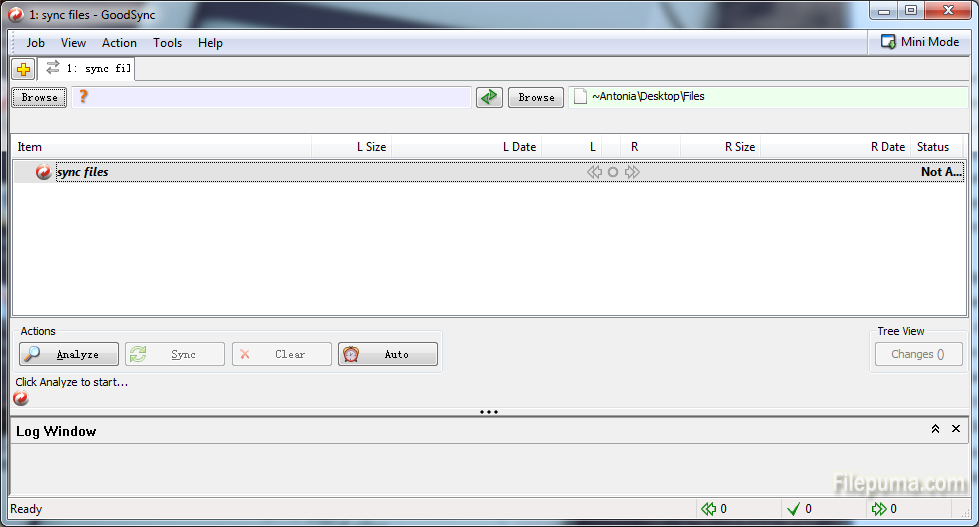
2. Click the “Browse” button to elect the sync folders. And then the path to files appears next to the “Browse” button.
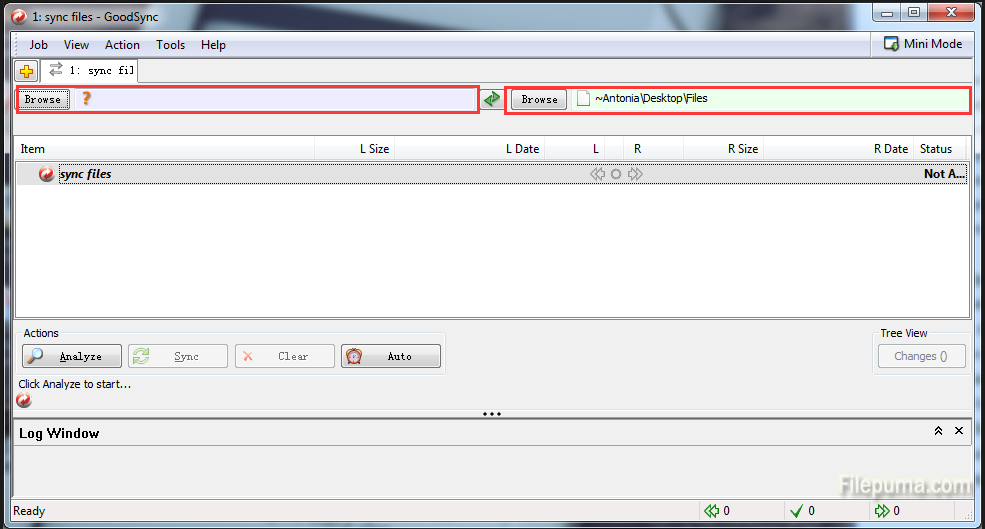
3. Click “Analyze” to do the settings for your sync, like “Left to right” “Right to left” “Do not copy” and so on. Click “Sync” to sync the folders.
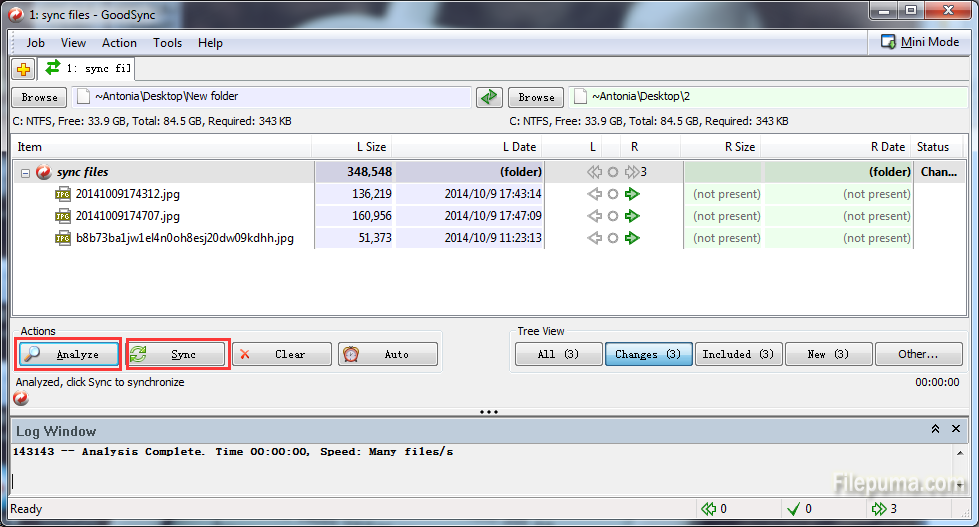
4. Select the second folder of the first pair and select a new folder. Click “Sync.” Click “Anaylze and then choose the first folder as the preference. Click “Sync.”
5. Click the second folder from the second pair and a new folder. Click “Sync,” then “analyze” and choose the first folder as the preference. Click “Sync.”
6. We could repeat throughout the chain.



