GoodSync is an easy, secure, and reliable way to automatically synchronize and back up your photos, MP3s, and important files. Backing-up and/or synchronizing your critical documents is as easy as one click, and can also be scheduled using a variety of automatic options.
Quicken has a backup feature by itself. But the more protection we do, the less we will lose. Today we will let you know one more security method which is synchronize copies of your Quicken data file with the GoodSync synchronization and backup application. You can sync your Quicken files in two locations with the GoodSync.
1. Download and install GoodSync from here:
http://www.filepuma.com/download/goodsync_9.9.9.5-7058/
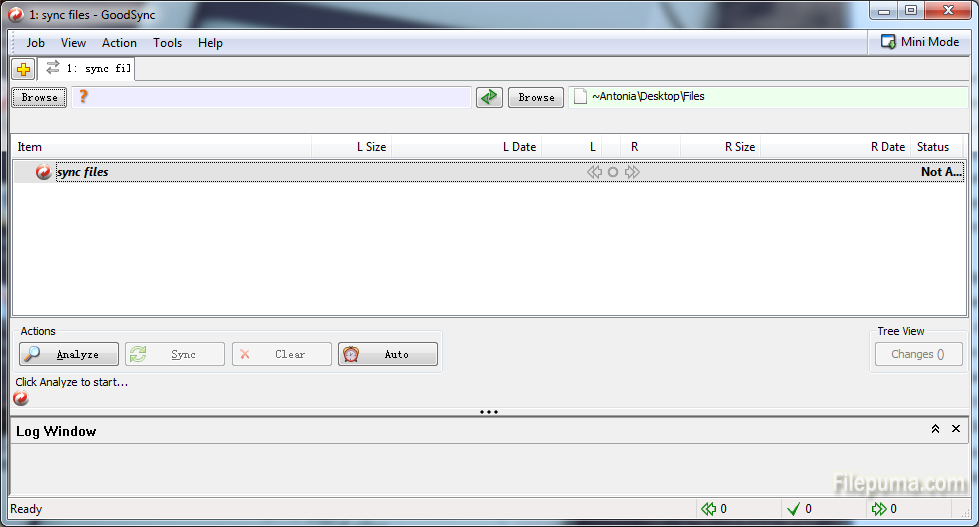
2. Run GoodSync after you close the Quicken program.
3. Click the “Browse” button on the left side of the window, then find and choose the location of the folder of Quicken data.
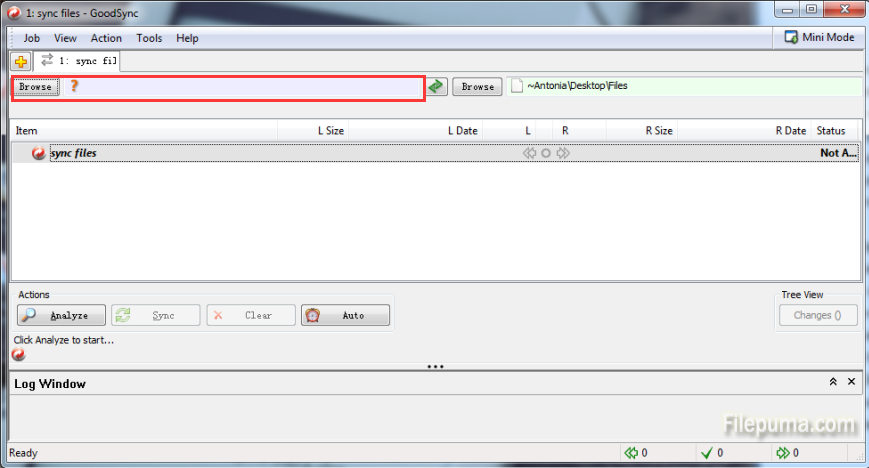
4. Click the “Browse” button on the right side of the window, then choose the location that you want to sync the Quicken files to.
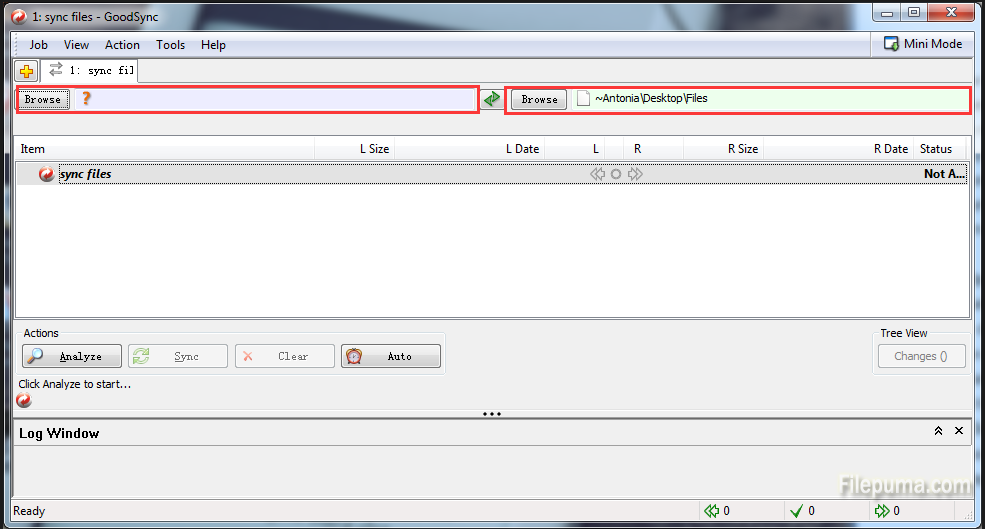
5. Click “Job——Options” and click “2 – Way.”
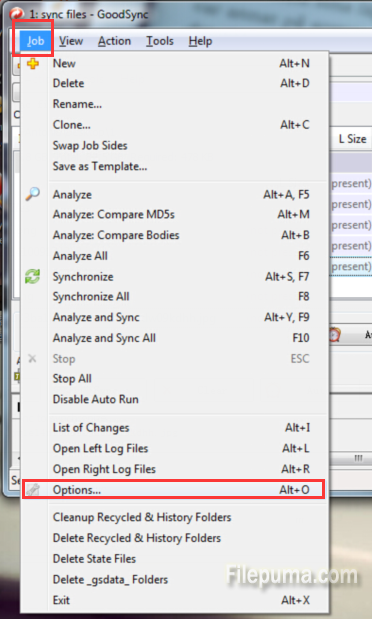
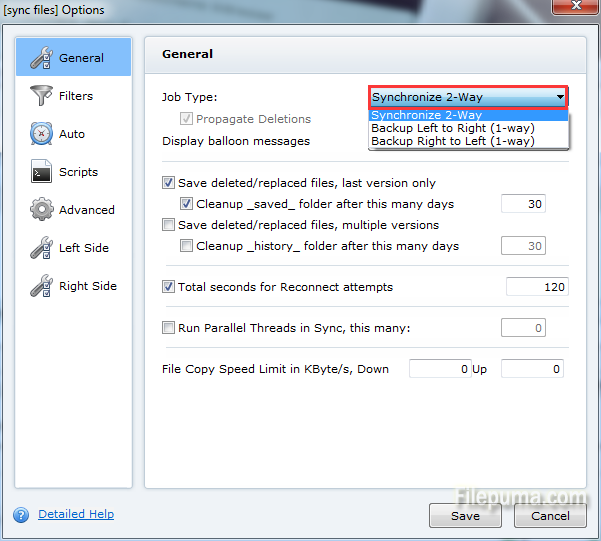
6. Click the “Analyze” button. Click the “Sync” button to perform the synchronization.




