Generally users would like to set a password for an administrator for their data’s safety. But sometimes this PC may need to be used by some other users. Here we tell you how to clear the password via the Users section of the PC Settings screen on a Windows 8 computer.
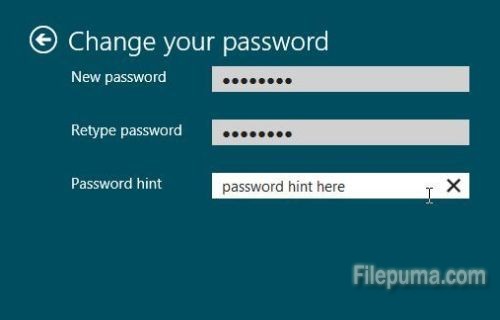
1. Press “Windows-C” to open the Charms menu, click “Settings—-Change PC Settings.”
2. Click the “Users” icon to load a list of registered user accounts on the laptop.
3. Click the administrator account you want to change, and then click “Change Your Password.”
4. Enter the current password for the account in the Current Password field, and then click “Next.”
5. Enter a new password, and then enter this same password again in the Reenter Password field. 6. Enter a password hint in the provided field, click “Next,” and then click “Finish.”



